How do I FTP to my staging site?
If you need to edit files on your staging site, you can connect to your site with FTP. Here is how to do that:
- Find your FTP login credentials. These credentials can be found in three places. On both your live site and your staging site, you can go to the WP Stagecoach page in your WordPress dashboard, and the credentials will be there. You can also go to Your Account page, and click on “Get SFTP/FTP password.”
- Open your FTP client. If you do not have an FTP program on your computer, we recommend Cyberduck.
- In your FTP client, select “Open Connection” or “Connect to Server” or whatever command starts a new FTP session.
- Your FTP client will ask for three things: the host name or server name, the username, and the password. The host name is the URL of your staging site, such as
example.wpstagecoach.com. The password is the first portion of your staging site, such asexample. The password is the long string of random characters.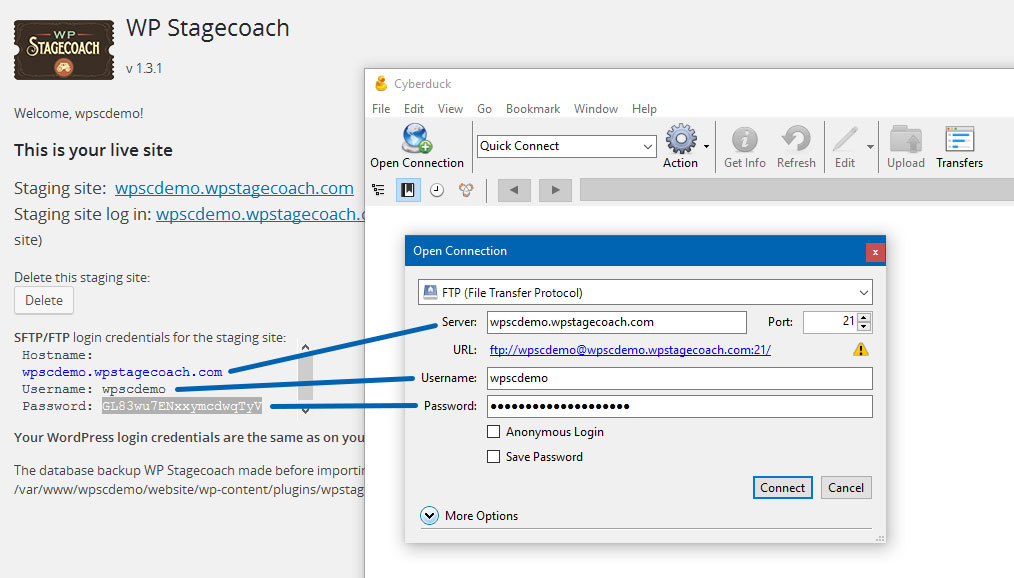
- Once you have entered that information in, you can click “connect” or “open connection” and your program will connect to your staging site.
- Once you are connected, you can browse the files on your staging site. You can view error logs in the “logs” folder. Your site’s files are in the “staging-site” folder. You can open files to edit them and save them (every FTP client handles this a little bit differently).





